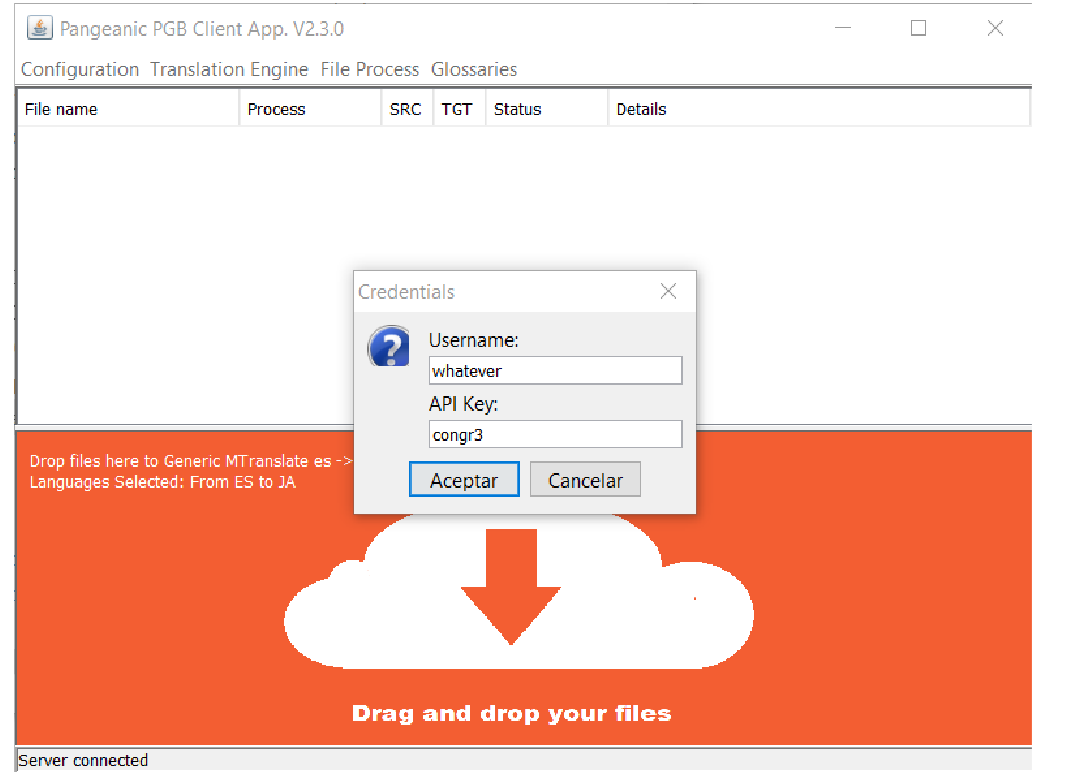PGB Java Application
PGB Java Application
PangeaBox is a simple user interface to Pangeanic’s Document Processing RESTFul API.
It allows the user to easily submit documents for translation, checking the process and eventually retrieve the translated output.
PangeaBox is a Java application that runs on any platform with JRE installed.
Requirements
PangeaBox has been tested and verified on Windows 10 and OSX 10.12 where Java JRE V8 was installed.
PangeaBox requires connection access to the http API Server endpoint Usually the endpoint is answering on a non-standard port. Make sure that the firewall settings allow that connection.
Installation
PangeaBox is distributed in a ZIP file containing a jar file and a folder including other jar files (a jar file is the standard way to pack a Java library).
To install, just unzip the file in the desired location. It will create the PangeaBox.jar and the lib folder.
Running PGB
After installing the APP the interface can be launched double-clicking on the jar file.
First thing is to configure the access, entering the credentials:
Entering the Production Access Server end point:

And entering the location in the user computer where the processed files will be automatically downloaded:
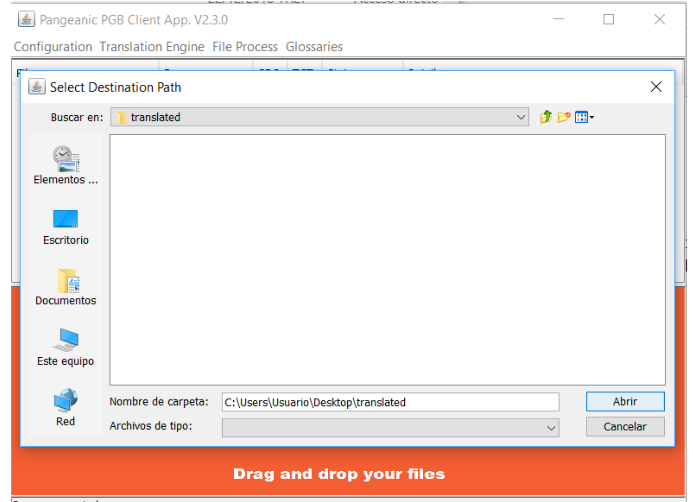
After the APP is configured the user can choose the process option on the top menu, the chosen option will appear described in the orange lower area.
File process begins just by dragging and dropping one or multiple files into the lower, orange area.
Files in process appear in a list in the top area, with the processing status and the details of the process.
After the output files are processed they are automatically downloaded into configured folder.
Compatible files are “html" , "htm" , "xhtml" , "strings" , "xlsx" , "xltx" , "pptx" ,"potx" , "docx" , "dotx" , "ods" , "ots" , "odg" , "otg" , "odp" , "otp" , "odt", "ott" ,"txt" , "msg" , "eml", "pdf"
Mail messages (*.msg and *.eml) and PDF files are first converted to plain text and then to docx format
The dropped document appears in the file list and its status is shown as:
-- PENDING UPLOAD, the document is still in the box and will be sent to the translation service
-- UPLOADING
-- UPLOADED
-- PREPROCESS (the file is being prepared by the service)
-- PROCESSING
-- POSTPROCESS (after translation, when a specific formatting is required)
-- FINISHED (everything is finished at the service level). The document is transferred back and made available in a few seconds
-- DOWNLOADED
-- FAILED, the file could not be translated
Multiple files can be dropped in the translation box at the same time.
The translated documents will appear in the “Download Folder” as initially configured